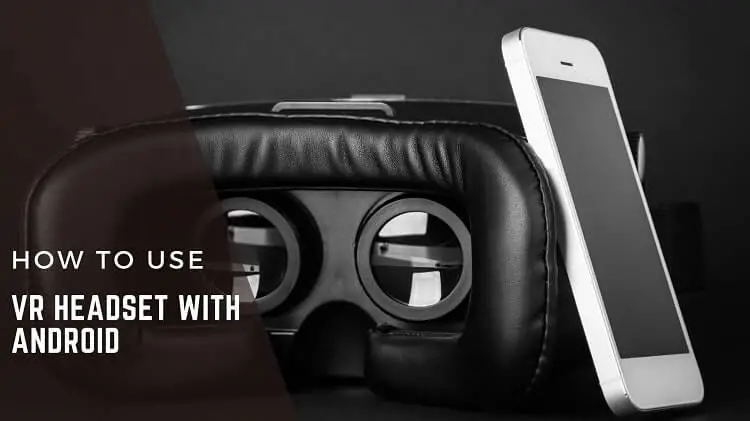
Virtual reality is the newest buzzword in town. That’s VR for you if you’ve seen folks with those big black goggles on their heads flailing their hands as though battling, jumping, or moving. They’re the kind of virtual reality headsets that are connected to a computer and filled with games.
VR appears to be only accessible on a powerful PC. Wrong! Today’s VR headsets are a lot more accessible because they can be powered by your smartphone.
You don’t need a high-end computer or software to play; all you need is an Android smartphone and an iPhone. If you’re new to virtual reality, try to keep your viewing time to 10 minutes or fewer. This will assist you to avoid getting sick from the internet. You can gradually increase the amount of time you spend viewing VR entertainment as you become more accustomed to it.
VR Headsets for Android
Today’s VR headsets are more ubiquitous and inexpensive. You can even get your hands dirty and create a model on your own! Those are the headsets that you can use to play games with your Android phone.
How to setup VR headset with Android Device?
It’s time to set up your VR headset if you already have one. Don’t worry, these instructions are simple to follow, and you’ll be gaming in no time.
01. Open VR app
To begin, open the VR app on your phone:
If you don’t already have a virtual reality app, you can get one from the Google Play Store or the App Store. Simply type “VR” into your search engine to locate VR apps to download. Apps that verify if your phone is VR-ready are also available.
02. Attach the headset to your phone
Place your phone on the headset after you’ve finished downloading. Some VR headsets include the option of opening from the front. Make sure your phone’s screen is towards you. Make sure your phone is securely attached to the mount.
Remove the protective case from your phone before installing it if it doesn’t fit. Close the headset and don’t put it on just yet.
03. Open a virtual reality app
Access a VR app on your phone with your hand controller. Before mounting your hand controller, make sure it’s linked to your phone via Bluetooth.
04. Align the screen in the fourth step
A line will appear in the center of the VR app once it has been opened. Half of both screens are represented by this line. Align the line to the center of your headset’s mount so that you have equal views of both the right and left sides.
05. Put on your headset
It’s time to put the headset on after everything is in place and linked. Place the VR headset around your head and tighten the bands until it properly wraps across your head, just like regular goggles.
Move your head to the sides to make sure the straps aren’t unfastened.
You can also alter the distance of the lenses while using the headset. It may be adjusted with the roller at the top of the headset, which should be parallel to your nose. The focus can also be adjusted with the knob on the side of the headset.
06. It’s time to play
Finally, you’re ready to go. It’s time to have some fun. Have a good time and don’t hit anyone!
Wrap Up
A handheld controller is included with the Gear VR, which connects to your phone through Bluetooth. It records your hand position and allows you to interact with VR in a more conventional manner, enhancing the immersive experience. In most games, selecting anything is limited to pointing and clicking rather than actively engaging with an element. However, in some games, such as Drop Dead, this controller transforms into a full-fledged gun, replete with trigger and all.
