
Are you struggling with loneliness? Do you want to get out of this terrible fatigue? It is not as easy as it seems in real life.
It does not mean that you are an orphan or that you have no one.
There is a feeling of loneliness when there is no relationship with another, no communication with another, even if you are married. You may have parents, siblings, and children. It is kind of scary to live with.
Now wake up! Make it possible through “VR CHAT” entertainment to escape and solve your brain’s inability to do so.
How To Play VR CHAT On PC – An Easy Demonstration
The first thing is first. If you are a new VR Chatter, you simply need to create an account.
How To Create an Account
VRChat is also available on other platforms like Steam and Oculus/Meta. VR Chat is available on Steam, Oculus, or the official VR Chat app. Click the link below to manage an account.
1. VR Chat
2. Steam
To create an account, just follow the steps
- Visit the VR Chat website and click the “login” menu which is above the right corner.

- If you have already an account, you can easily access it. For newcomers, it will need just 1-2 minutes to register the VRChat account by providing a user name, email, and date of birth.
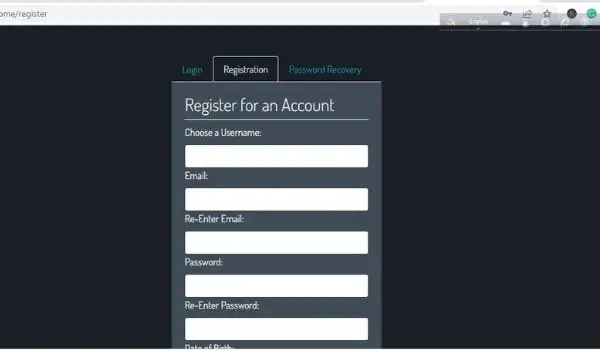
- Go to your email account and verify the mail that they sent to your account. After verifying they will show you a greeting interface just like below.
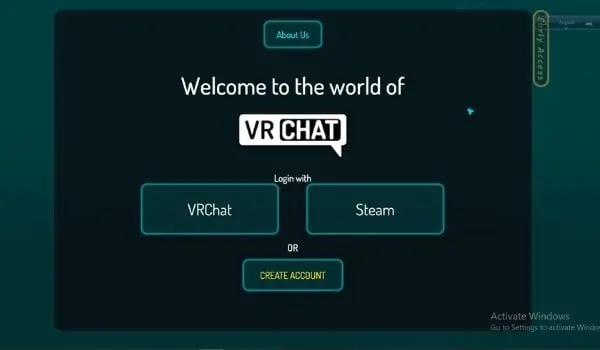
After creating an account you just have to install the VRChat application.
How To Install VRChat
To install VRChat, please visit the Steam website. If you don’t have an account, you must create an account on Steam with the same email that you used for creating the VRChat website.
To install Steam follow the steps
- Visit Steam’s official site and you can see the “Install Steam” button right above, and after clicking on that it will start downloading.
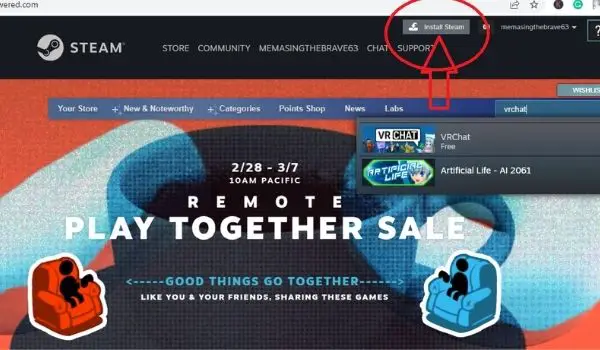
- Click on Steam setup to start setup on your pc.
- Provide asking information and verify your email going back to your email.
Now move on to the VRChat installation.
- Log in to Steam with your user name and password.
- Search for VRChat on the search bar.
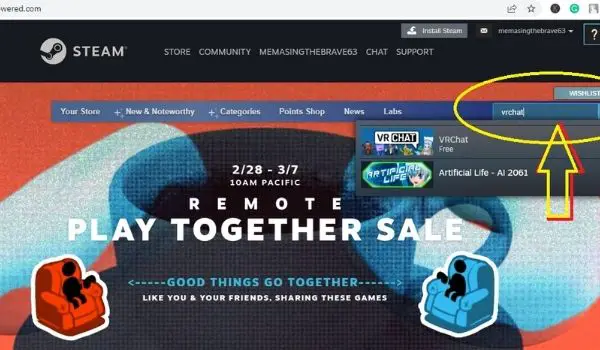
- Scroll down and you will see the “Play Games” option. Click on that option and Steam will ask you if you have a Steam application. As you have it, you can go with the “yes” option.
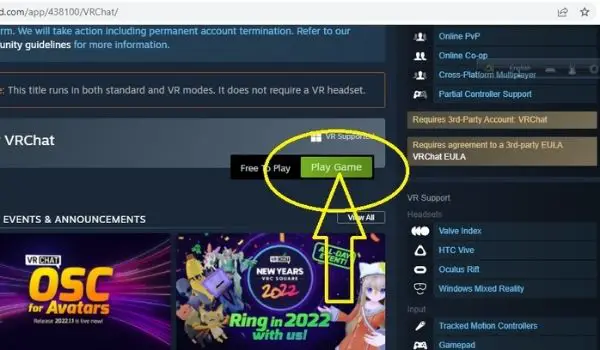
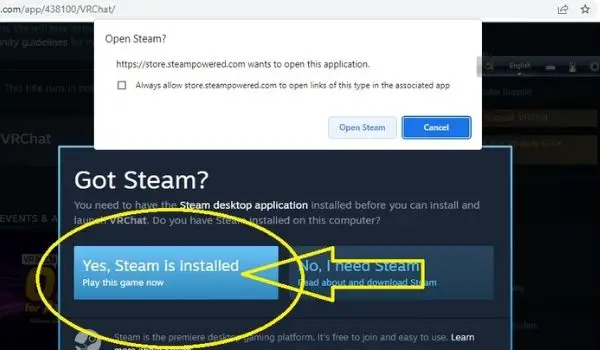
VRChat Menus and Settings: An Easy Guide
From the absolute basics to the features I wish I had known when I first started streaming and playing in VRChat, I will walk you through them all.
If you’re trying to figure out how VRChat works or if you have friends you’d like to introduce to this game, show them this.
Joining the VRChat “World Instances” group
There are different types of world instances. If you open the worlds tab, you can choose your favorite world like Black Cat.
The menus include favorites, make a home, and reset home.
You can create a new world instance if you do not like the existing worlds.
You will see the “New Instance” option if you scroll down a little bit.
Upon clicking “New Instance”, you will see five options – Public, Friends, Friends+, Invite+, and Invite.
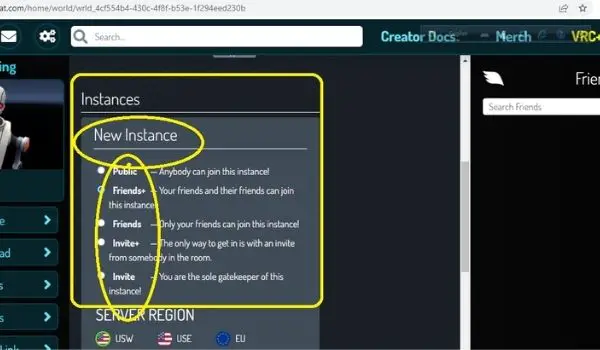
Finding your Friends
For this, it’s very easy to find your friends, send them a friend request, and accept it.
- In the “Social” menu, you can see a few different options such as friends requests, your friends’ list, and a list of people in the world.
- On the left side of the interface, you can find two options “Friends” and “Moderate User” if you want to send a friend request to your friends.
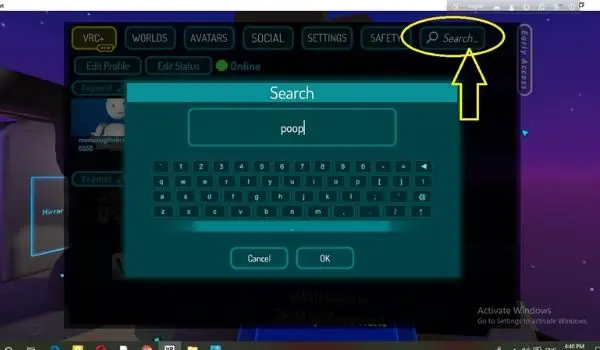
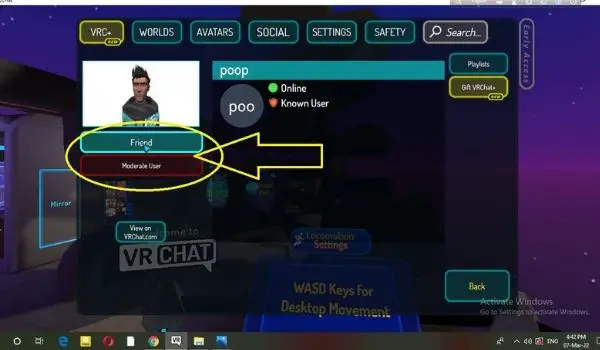
Added Friends
If you want to add a friend who is in the same room as you, you can access the “Player” menu and click on your friend’s name. After your friend accepts it, you can play and chat with your friend.
You can turn to if you find it difficult
- Search option
- Search for your friends’ names and invite them to your world and room after getting their names.
Performance of the avatar
Most gamers don’t realize when they first start playing the game that avatar performance is one of the most significant factors, especially when you want to join some events. When you get invited to a VRChat club, it is likely they have avatar performance rules.
There are certain avatars that are extremely laggy due to all the stuff people have added to them. However, there are also Avatars that are super optimized and run very smoothly.
Most clubs will not allow you if your avatar performance is poor and you will miss the chance to have a high-fun experience.
Consider a better avatar with excellent performance instead.
If your avatar isn’t performing well, how will you know?
- Click on the “AVATARS” menu.
- Click on “Avatar Stats” or “Avatar Details” to view your avatar statistics. If your avatar is underperforming, you will see red stats. Otherwise, you will see green stats.
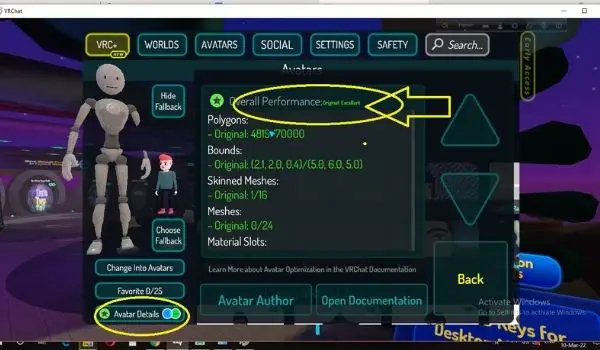
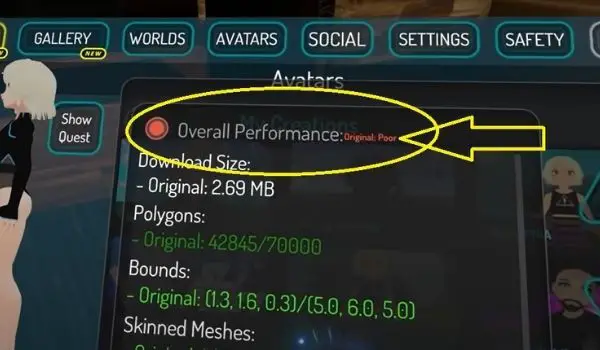
Safety settings
If you plan on traveling to events or public areas, the “Safety” setting is also very helpful.
There are different settings for the quote and unquote shields, as you can see.
You can literally see every part of somebody’s avatar, hear their voice, and see their avatar if there is nothing turned off.
If you don’t want to get into such issues, you can continue.
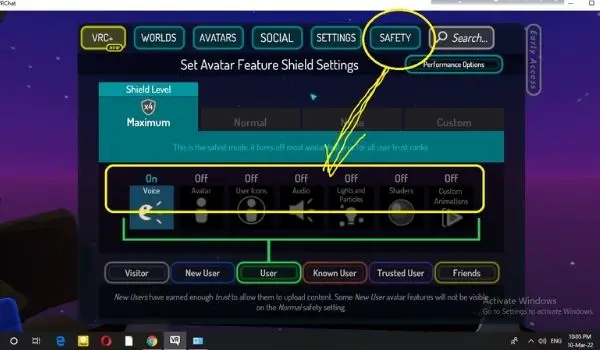
Controllers Bindings
When you play on PC it is imperative to know about the “Bindings”. The keyboard or mouse is the most critical component here.
To find the controller bindings…
- Press “ESC” to make the main menu visible
- Click on Settings and beside it, you can find the “Bindings” option.
- Click on the “Bindings” option and an interface will appear showing all the key functions.
Let’s discuss some usages of primary keystrokes….
Movement = WASD
Here,
- W = Moving Forward,
- A = Moving Left,
- S = Moving Backward and
- D = Moving Right
Some other relevant functions are shown through an interface…
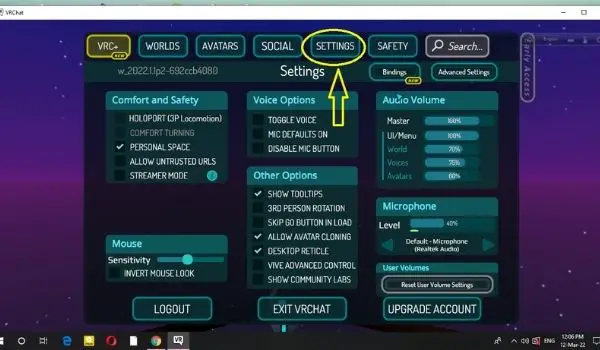
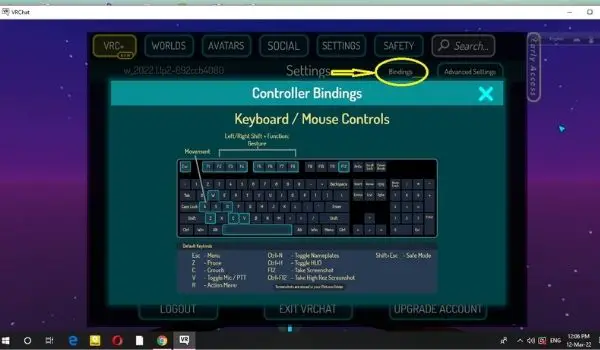
What Is VRC+? And Its Benefits
VRC+ is a subscription-based way to support VRChat. It has some useful features which can enhance the performance of VRChat. Some benefits are like…
- With VRC+ you can customize your nameplate by taking a picture with an icon you create.
- You can upgrade up to 100 avatars, whereas the average user has 25.
- You can increase your rank very easily. For example, if general users need to rank 15 points, a VRC+ member will need only a couple of points.
- VRC+ subscribers get many more advantages like enhanced invite messaging with photos, menu skinning, and more.
VRChat Community Guidelines For The Members
As a member of this community, some guidelines should be followed.
- Each member must be 13 or older to use VRChat.
- They do not permit any hate speech including language, symbols, and actions. Besides sexual orientation, sexual identity, disability, or personal identification is also prohibited.
- Inappropriate content like sharing and advertising of simulation sex acts must be avoided.
- Impersonation of a VRChat employee is not allowed.
- VRChat app or SDK cannot be modified.
- Solicitation of unauthorized products or services within VRChat is not allowed.

