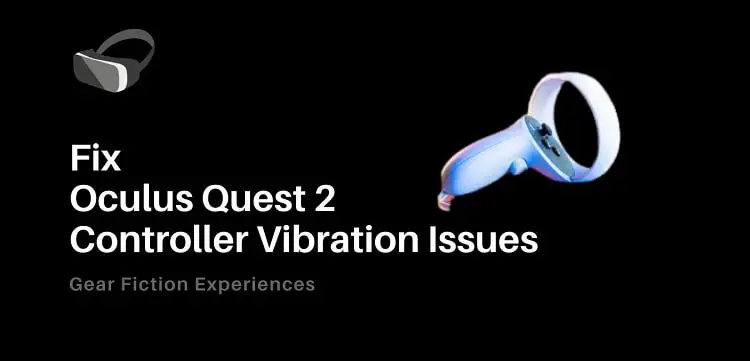
Need help resolving Oculus Quest 2 Controller Vibration issues? We’re here to help.
Oculus Quest 2 controllers are designed to vibrate, making computer games more realistic. For example, the controller shakes when the player crashes.
Some people find even slight vibrations uncomfortable and irritating, however, sometimes the vibration function will stop working.
For those who don’t understand technology, fixing vibration issues can seem a little complicated, so we are here to provide you with helpful tips.
Vibration issues with Oculus Quest 2 controllers: 7 ways to fix it
Replace the batteries in your controller

Taking out the batteries and replacing them can resolve some issues with Oculus Quest 2 controllers.
The battery can be removed, waited for a few minutes, and then reinstalled if you experience vibration problems with your controller. You must do this for both controllers before turning them on, as this has proven to be a way to reset the connection between your headset and your controllers, thus resolving vibration problems.
The batteries can be removed from your controller by finding the battery compartment and removing the battery (see our other article ‘How To Replace Oculus Quest 2 Controller Battery’ for more information).
If you are looking for batteries for your Meta Quest 2, you can check out the top 10 best batteries for Quest 2.
Restart your Oculus Quest 2 headset by pressing the Restart button
Turning off and restarting your headset can solve vibration issues on your controller. Wait a few minutes before turning it back on.
Unpair the controller and pair it again using the Oculus App
Vibrations can occur when your Oculus Quest 2 headset is not properly paired with your controller?
In most cases, you may have paired your controller with your headset and to ensure it was done properly, you may need to repair it again. Below is a step-by-step guide to help you fix your controllers:
- Download the Oculus App and open it
- Head to your paired devices via the universal menu
- The Oculus Quest 2 should already be paired, so, tap on it
- Tap the controllers
- Tap on any one of the controllers
- Unpair the controller by tapping ‘Unpair’
- Repeat this process for the two controllers to unpair
- After you are done unpairing, remain on the controller’s menu
- Tap on the option to pair a new controller
- Now you are good to go
Replace the batteries with newer, fully charged ones
Wear and tear on batteries can affect the performance of devices, and worn-out batteries can affect how controllers vibrate.
To ensure that your controllers are working properly, you might want to replace the batteries if they have been in use for a long time.
In fact, if you use rechargeable batteries, all they need is a little recharging and not having to be replaced. In case the battery is still not working with your controller after recharging, try using it in another compatible device to see if it would work. If not, you might need to get a new one.
Increase the vibration level of your controllers
You can adjust the vibration feature of your controllers to suit your preferences. You can increase or decrease the vibration level as needed. You might mistake a low vibration response for vibration issues on your controller if you modify your vibration settings, even though your controller may not even have any vibration issues.
Adjusting the vibration settings is one of the easiest ways to fix vibration issues. Check out the steps below for help:
- Go to your headset’s settings
- Next, go to ‘devices’
- Click on the option for ‘Hands & Controllers’
- You should locate settings for vibration intensity on the screen. Increase the vibration intensity to ‘High’
If it is a vibration settings issue, it would be resolved by following these simple steps.
Play other VR games
There are times when the issue is not with the controller, but with a particular game rather than the controller.
If you are familiar with other virtual reality games that have familiar vibration scenes, we recommend that you try using the controller in those games. The problem is probably not caused by your controller, but rather by a specific game if it vibrates as it should in those games.
The latter case can be resolved by doing one of the following:
- Try to uninstall the game and install it back again
- You may have to update the game to its latest version
- If there is no latest version yet, you may have to wait for another update patch that addresses the vibration problem
- Contact the developers on the issue you are faced with. They could provide you with an update patch, you know?
Contact Oculus Support
Please contact Oculus support for professional assistance if the vibration issue persists after trying all our basic hacks.
If your warranty has expired, don’t worry, you can still get your issues resolved for a token if your warranty is still valid.
If you have trusted electronic engineers, you can take your faulty controllers to them for inspection.
I’m having problems with my controller vibrating too much!
As a final note, some people may experience a problem where their controller vibrates more than it should. This is quite different from the issues we have addressed so far.
The same tips we recommended for low controller vibration response can be applied if your controller vibrates too frequently:
- Replace the batteries in your controller
- Restart your Oculus Quest 2 headset
- By using the Oculus App, unpair the controller and pair it again
- Replace the Batteries with Newer, Fully Charged Batteries
- Increase the vibration level of your controllers
- Play other VR games
- Get in touch with Oculus Support
Hopefully, our hacks have helped you resolve vibration issues on your controllers.

