Is your Oculus Quest 2 blurry? We can help.
The most amazing aspect of virtual reality is the high-quality audio and, most importantly, the high-resolution images.
VR controls can be complicated, so you probably need some help.
The most common problem is dirty lenses, which need to be cleaned with physical or chemical cleaners.
Continue reading this article if you want to learn how to get rid of blurry lenses.
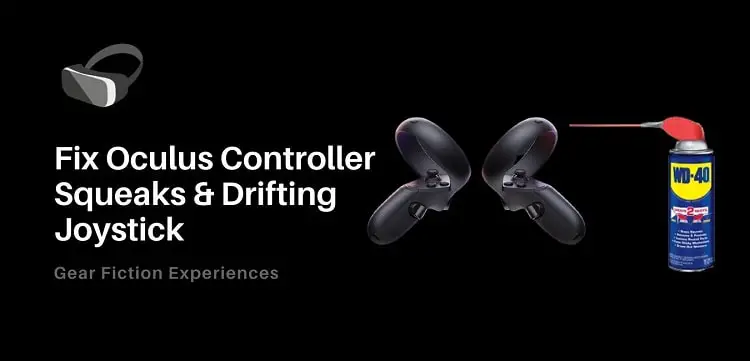
How To Fix Blurry Oculus Quest 2
Oculus quest 2 blurry edges can be fixed in several ways. Below are some of the easiest:
Make sure the lenses are clean
As simple as this sounds, this is a step that is being ignored by many. The issue of quest 2 blurry edges can be fixed by wiping your lenses clean as often as possible. This can significantly improve the quality of the image projected on the headset.
You may be tempted to use liquid or chemical cleaners to clean your lens, please don’t do it as it could damage your lenses.
For safe lens cleaning, we recommend using a dry optical lens microfiber. Wipe the lenses clean in a circular motion until they are sparkling clean. Do this at regular intervals, regardless of whether the headset is being used.
Image Testing for People that Use Glasses
Wearing correction glasses with your headset may result in blurry image quality. While some people are able to use their headsets without corrective lenses, others see better when wearing them.
Here are some ways to find out where you fit:
- You don’t have to wear your corrective lenses with your VR headset if you have eye defects.
- While wearing your Oculus Quest 2 headset, try wearing a glasses spacer alongside your corrective glasses to see if the image quality improves.
- You can use your glasses without a glasses spacer alongside your Oculus Quest 2.
Generally, glasses spacers move the headset a little farther away from your eyes, which may reduce the quality of the projected image. However, you should be able to fit into one of the three situations above. If you are using eye correction lenses with Oculus, you usually do not need glasses spacers. Alternatively, you can buy custom lens adapters with prescription lenses from trusted brands for the best results.
Make sure the headset and straps are properly adjusted
An improper fixing of the headset or strap may result in blurry images on the Oculus Quest.
If you adjust the headset on your face, you will be able to determine if this is the case.
- First, wear the headset without straps on your face
- The headset should be adjusted up and down
- Do it again left and right
- Move it a little closer and further from your eyes
- Also, try tilting the headset up and down.
If you do some or all of the above, you should be able to find the right headset adjustment position.
If not, you can also test the image quality for each eye separately by closing one eye and moving the headset in different positions.
The strap should be secured around your headset once you have found the right adjustment position that produces a clear image. Don’t tamper with the initial settings of the headset by rotating the arms of the strap while doing this. Make sure you do not loosen the strap too much as it might make you uncomfortable. A loose strap will not give you the best result.
You can fix the headset strap at either the upper or lower part of your head, depending on your preference.
Adjust the IPD setting
You probably tested the IPD values of 58, 63, and 68 mm to adjust the headset settings to your preference.
Is it true that you can adjust to in-between values like 1.5 and 2.5?
The best way to get the best image quality is to choose one of the three default settings on the headset and then adjust the focus manually by pushing the lenses closer or further apart to get an “in-between” setting.
If the in-between value is adjusted, the headset should display a clearer and sharper image, although this is not always the case.
Check for Defective Lenses
The blurred image on your headset may be caused by a deformity of the lenses provided by the company. It may happen from time to time that a customer gets a defective oculus. This is no cause for alarm as you can contact Oculus support or the retailer you bought it from to request a refund.
Texture size should be increased
The size of the software texture can also be increased to improve the quality and sharpness of your virtual reality images.
To begin, you need to connect your Oculus Quest 2 headset to your PC and modify the headset settings via the Sidequest application.
If a PC is not available, you can modify the texture sizes with a mobile device.
Find the best image quality and clarity by trying different texture size settings.
Adjust the Software Settings
You can also improve the quality of your gaming experience and overall performance by adjusting the settings of your software. This is specifically for Oculus link and virtual desktop users.
In addition to modifying the settings of your Virtual desktop, you can also increase the quality of the compressed image you receive via your Oculus Link cables by carefully adjusting your image settings.
Latest Post –
