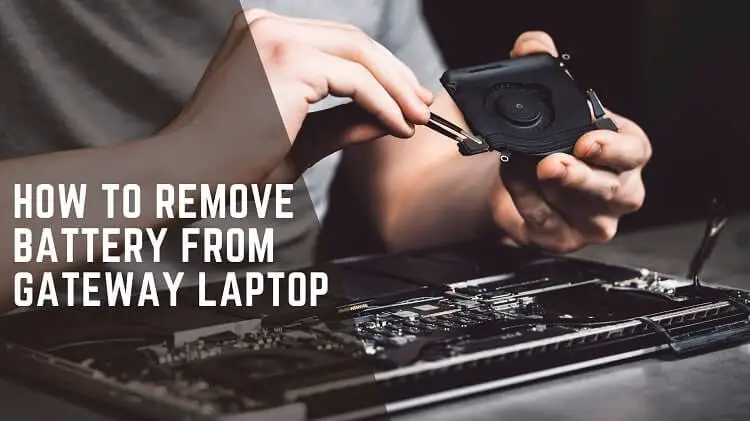
The laptop battery is the life of a laptop. If your laptop battery isn’t working well, your laptop computer is useless.
For your laptop to perform well, you need to have a reliable battery.
Sometimes, your laptop battery doesn’t perform as expected. Then you will need to change your laptop battery.
Gateway laptops are affordable, colorful, and easy to use. It is known for its unique features.
People prefer to buy these kinds of laptops because they can easily do their daily tasks. Most people like it because of its reasonable price.
In the next step, we will learn how to remove the battery from the Gateway laptops.
Instructions
Gateway laptops have an external battery system. The external batteries are easy to remove. Follow the below instructions to learn how to remove batteries from the Gateway laptops.
Remember
You need to pay attention to a few things before removing the battery from your laptop computer.
- You need to turn off your laptop computer and disconnect it from the power system. If it’s attached to the power system, it can cause harm to your laptop.
- After removing the battery, your custom-installed settings can be reset to default settings. So, it’s better to write it down before taking out the battery.
- Your brand-new battery should be the same model as before so that it can work with your laptop computer.
- Don’t pull or push your laptop battery harshly while removing it. Smoothly remove the battery.
- Always store the battery in a dry and cool place.
Easy steps to follow
- Check if your laptop is connected to any power source and turn it off as well.
- Turn over to your laptop’s bottom and find the unlock button. Gently push the button downward and try to remove the battery.
- Don’t use your fingernails while removing the battery. If needed, use a screwdriver.
- After unlocking the battery, try to release it gently from your laptop computer.
Conclusion
Following the above steps, you can now remove your gateway laptop battery.
The external batteries are easy to remove. But some laptops have an in-built battery system that is comparatively difficult to remove.
It would be wise to speak to an expert and replace your laptop battery.
Always keep an eye on your laptop’s battery life. If you are struggling with your laptop battery, you should consult with an expert.
When it is time to replace your laptop battery, you will notice some symptoms, such as your laptop’s charging ability. Your laptop battery might be damaged if it isn’t charging.
Your laptop battery might get drained because of a problematic electric connection to your laptop.
Therefore, you should be aware of your battery’s performance and always check your electric connection.

