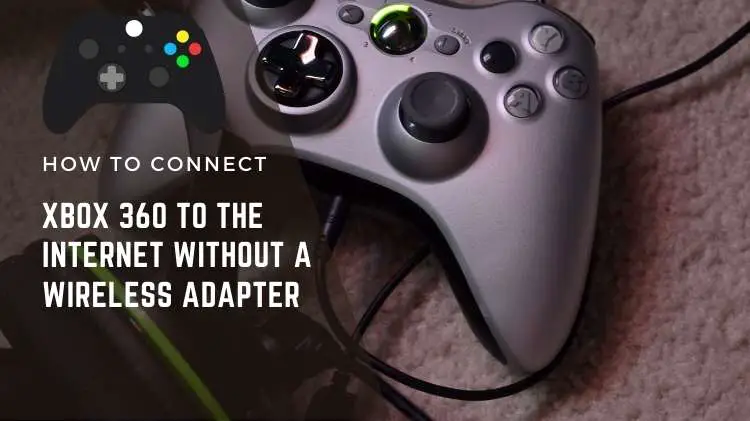
Want to link your Xbox 360 to the internet?
Original Xbox 360 does not support WiFi while Xbox 360 E and S consoles come with an internal WiFi feature. But if you want to link your Xbox 360 with the internet, you need an Xbox 360 wireless adapter. However, not everyone will want to spend money on additional hardware. If you are one of them, we have two solutions for you. Read the article to learn how to connect Xbox 360 to the internet without the wireless adapter.
What Do You Need To Connect Xbox 360 To The Internet Without A Wireless Adapter?
If you do not wish to spend money on a wireless adapter, you must have the following things in order to connect your Xbox 360 to the internet:
- A laptop or computer with a working WiFi adapter installed. Plus, the device’s operating system should be at least Windows 7 or above.
- An ethernet cable or LAN.
If you have access to the things mentioned above, you can connect Xbox 360 to the internet without spending a cent. Otherwise, you will have to purchase a wireless adapter.
Method # 1
- Plug one end of the Ethernet cable or LAN to the Xbox 360 and the other end to the laptop or desktop computer. The Ethernet port is present at the back of the Xbox 360 console.
- Power on the Xbox 360 by touching the device’s power sensor and also turn on your laptop or computer.
- Log in to Windows, and once you have done it, press the Windows “Start” button present at the bottom-left corner of the display, or just tap the Windows key if you have a keyboard.
- Open the search option, type the control panel, and hit the enter button to open the control panel. Otherwise, simply tap the control panel icon that appears on the pop-up ribbon.
- Search for the network and internet option in the control panel window and select it.
- Navigate to the right section of the network and internet window, find the network and sharing center option, and click on it.
- Afterward, click on the change adapter settings option located in the left column of the next tab. Now, you can see all the network connections available on your desktop or laptop.
- After this, highlight the local area connection and wireless network connection options by holding the control button on the keyboard and selecting both options. And then right-click on the mouse.
- In the options dialog box, select a bridge connection to make Windows initiate the bridge process.
- You will receive a message saying the network is bridged once the bridge process is completed. Your Xbox 360 is now connected to your wireless network and local area network via your laptop.
Method #2
However, if the above method fails to connect your Xbox 360 to the internet, you can try the following steps below.
- Connect the ethernet cable or LAN to the laptop and the Xbox 360 and turn on both devices.
- Login to Windows, click the Windows Start button on the screen or press the Windows key on the keyboard.
- Open the control panel window on your laptop or computer. Navigate and find the View Network status and tasks sub-option under the Network and Internet option and select it.
- Afterward, choose your laptop or computer’s active wireless connection under View your active networks. It will open a Wireless Network Connection Status dialog box.
- Inside the Wireless Network Connection Status dialog box, look for the “Properties” button and press it. After this, click the Sharing tab.
- Now, in the Sharing tab, search for the option that says Allow other network users to connect through this computer’s internet connection. Confirm the selection by clicking OK.
- Close all the windows. Now, the Xbox 360 should be linked to the laptop or computer’s WiFi connection.
Here, your laptop or computer plays the role of a bridge to link your Xbox 360 to the Internet via WiFi. To ensure an uninterrupted internet connection, make sure that both devices are always connected via ethernet cable or LAN. Or else the connection will be lost. Furthermore, always keep your laptop or computer turned on and connected to the WiFi. As soon as you turn it off, the Xbox 360 will lose the connection to the internet.
Lastly,
The lack of WiFi features in Xbox 360 is definitely a major design failure. But you can use these two methods to connect your Xbox 360 to the Internet without the wireless adapter.
Related Networking Posts –
Best Router for Bandwidth Control
Best Ceiling Mounted WiFi Access Point
Best Mesh WiFi For Fios Gigabit
Connect Xbox 360 to the Internet Without a Wireless Adapter


