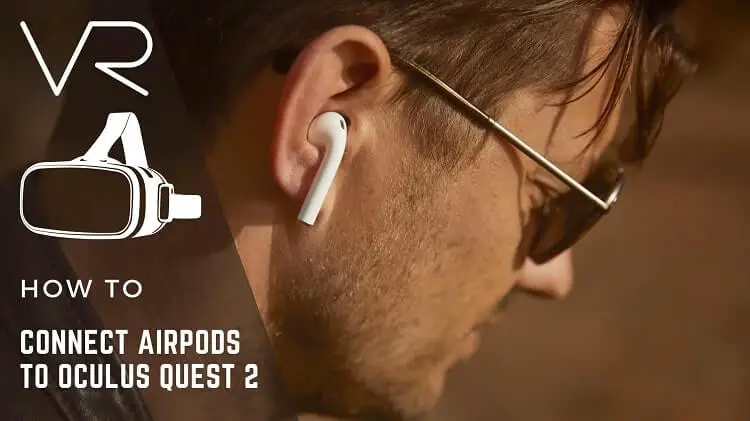
Oculus Quest 2 is the VR headset created by the division of Meta, Facebook technologies. Oculus quest 2 helps you walk around the digital space area by tracking your hands, head and body. This outstanding virtual reality (VR) headset help you to dive into the world of the game, interact with virtual objects, crouch under obstacles and live the virtual world like it’s a reality.
The integrated sound system of the oculus quest 2 is pretty good and acceptable, but some people just want more. Wired audio solutions work well with oculus quest two but moving with wire is a bit of a hassle and uncomfortable. For these various reasons, many people want a wireless audio system to work with oculus quest 2. In this, you will learn how to connect AirPods to oculus quest two and various complications associated with it in detail.
Overview
Connecting AirPods to the oculus quest 2 is not a problematic task. If you have Apple AirPods, then you can easily bond these AirPods with the oculus quest 2 through Bluetooth. The procedure can be done through the ‘Bluetooth Pairing’ option available under ‘Experimental Features’ in settings.
However, you can experience audio latency of approximately 0 to 5 seconds, and the video frame often drops, so be prepared for it. You can reduce these issues significantly by connecting a Bluetooth transmitter to your headset. Moving on to the article, we have provided the detail of how to connect oculus quest 2 to the AirPods and how to reduce latency.
Easy Way to Connect AirPods to Oculus Quest 2
Connecting AirPods to the oculus quest 2 is relatively easy. Follow the simple steps we have given in order to smoothly connect your AirPods to the oculus quest 2 headsets via Bluetooth.
- Power on your Oculus quest 2 headset
- Go to the Settings
- Open the ‘experimental features.’
- Find the Bluetooth pairing option and click on the pair
- Click on the ‘pair new device’ option
- Take your AirPods and click and hold the pair button
- Pair the AirPods with oculus quest 2 by clicking on ‘pair’ once you see the AirPods on the device list.
If you face any problems or complications in the pairing process, then do the following steps:
- First of all, restart your quest 2 headset
- After that, put both of your AirPods in the charging case.
- Shut the cover of the charging case and wait for approximately 15 seconds.
- Open the lid
- Take the AirPods and press and hold the setup button on the case for up to 10 seconds.
- When the status light flashes white, it means that AirPods are ready to connect.
- Repeat the above-mentioned pairing process and enjoy your VR gaming or movies.
Performance Issues You Need to Face when Oculus Quest 2 is Paired to AirPods
Once you have successfully paired the oculus quest 2 to your AirPods by following the above-mentioned method, now is the time for testing. Even though you have connected the AirPods properly, the sad truth is that the default pairing solution of oculus quest 2 will not give you the desired results. The most commonly encountered problems are following two:
- 0 to 5 seconds audio lag while video and tracking may work smoothly.
- Sometimes severe frame drops and overall game lagging can also occur.
The above-mentioned issues do not have anything to do with the generation of AirPods. Instead, it’s due to limitations in the general Bluetooth settings of oculus quest 2.
The chipset used in oculus quest 2 is Snapdragon XR2. This chipset uses Qualcomm Fastconnect 6800 for Bluetooth. Qualcomm Fastconnect 6800 does not have AptX low latency implementation.
The AptX is an essential requirement if you want to enjoy real-time audio and video entertainment. However, there is some good news as well. The regular videos or movies run smoothly with AirPods connected to quest 2. So if you are willing to use the headset for watching purposes, you can do it without any problem.
Using External Bluetooth Transmitter For Reduced Latency
You already know the problems you can face while using an oculus quest 2 connected with AirPods via Bluetooth. Luckily, the solution to the above problems exist, and you can run your headset smoothly and efficiently. Use an external Bluetooth transmitter to solve the above-mentioned problems. Buy an external Bluetooth transmitter and plug it into the 3.5 mm audio jack of oculus quest 2. Now connect your AirPods to the Bluetooth transmitter. The results will be far better than the built-in Bluetooth of the oculus quest 2. Watch various videos to check the performance.
However, remember that you cannot entirely eradicate the latency issues. By using an external Bluetooth transmitter, you can still face the latency but only around 40ms. This level of latency is usually tolerable by many people. However, if you do not want any latency and you want perfect audio and video, you should dump the idea of Bluetooth headphones. Go for the Oculus recommended wired earphone solution.
Final Verdict
Here comes the end of our complete guide on connecting wireless AirPods to the oculus quest 2 via Bluetooth. We have provided the tip to reduce latency, and although you can significantly reduce the latency, you cannot completely eradicate it. If you want to enjoy perfect VR gaming, then buy Oculus recommended wired earphones.

