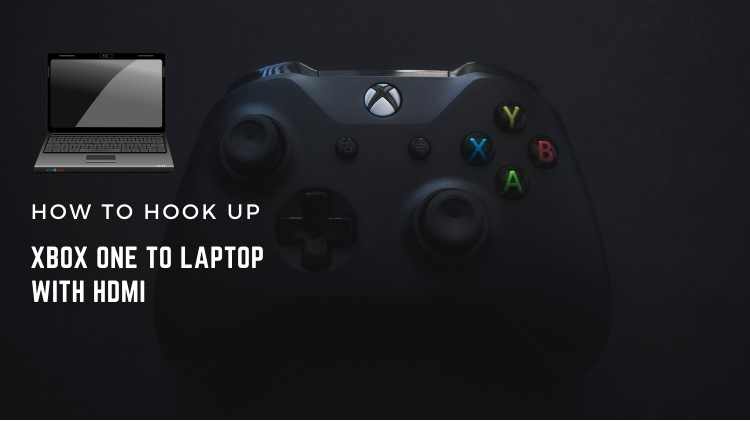
Want to play Xbox One while you are away from home? You don’t have to arrange a TV when you can play it on your laptop. The article will discuss how to hook up Xbox One with a laptop using HDMI.
Why Hook up Xbox One with Laptop?
There can be a number of answers to this question. The first is to save money on television monitors. Laptops are comparatively more accessible and affordable than televisions. Moreover, the laptop will do an excellent job as an Xbox One monitor, but the resolution and quality of the graphics may be a bit compromised. This is something that may bother you if you love high-resolution graphics. However, if you only want to play the game and don’t get bothered by the quality of your graphics, then it is time to start gaming on your laptop.
Furthermore, flat screens and smart TVs occupy enough space, and not everyone can afford to have enough room for a large TV screen in their place. Gaming consoles like the Xbox One can be linked with laptops and PCs as an alternative to TVs. Even if you have a TV, it can’t be available every time you want to play games. In this case, you can always use your laptop as a monitor for Xbox One.
What is HDMI?
HDMI stands for “ High-Definition Multimedia Interface”. Through a cable, audio and video are transferred from one device to another. You will need this connection to connect your Xbox One to your laptop. Therefore, you must know the difference between HDMI Input and HDMI Output.
HDMI inputs are usually found in home theatres and digital TVs. These appliances are made to receive one end of HDMI cable to build up the connection and transmit video and audio. The HD TVs come with a number of HDMI inputs, which enables the user to obtain its full benefit by linking multiple high-definition devices simultaneously.
HDMI outputs work to feed audio and video signals in the HDMI input and create connections among HDMI inputs and digital devices. Receiving and processing the information is done by HDMI Output. In this case, the HDMI output source is plugged into the Xbox One. Which, in turn, sends data to the HDMI input source.
While hooking up your Xbox One to the laptop, you must identify your laptop support type. Most of the laptops support an HDMI output port only; this means you can only send high-definition video and audio data from your laptop to the monitor. Therefore, you need to get a laptop that supports HDMI input sources so that it can receive the data from Xbox One.
How to Hook up Xbox One to a Laptop with HDMI?
Connecting the Xbox One gaming console with your laptop through an HDMI cable is pretty straightforward. While hooking up your Xbox One gaming console with your laptop screen, you will require the following things.
- HDMI cable
- Xbox One gaming console
- Laptop with HDMI port
Here are the Step-Step Instructions for Your Convenience:
- Firstly, make sure your Xbox One gaming console is off; if not, turn it off. Afterward, also ensure that no software or windows is running on your laptop.
- Now, check if the HDMI cable is OK. Insert one end of the HDMI in the HDMI port of the Xbox console located at the back of the device. After this, plug the other end of the HDMI cable into the HDMI port of your laptop. However, it is critical to check if your laptop has an HDMI port before starting the procedure. If your laptop doesn’t have an HDMI port, you have to purchase an HDMI adapter.
- Once you have connected both ends of the cable, it’s time to turn on Xbox One.
- Wait a few minutes until the Xbox console gives you the notification of connection. If it does not appear, navigate to the main menu on your laptop and click the system settings option; from there, select “display settings” and configure the settings according to your preferences.
When you connect the two devices, you can play games on your laptop.
Conclusion
This setup is easy to organize, less expensive and requires less space. However, this setup also has drawbacks, such as affecting graphic quality.
Related – Play Xbox Games on Oculus Quest 2

