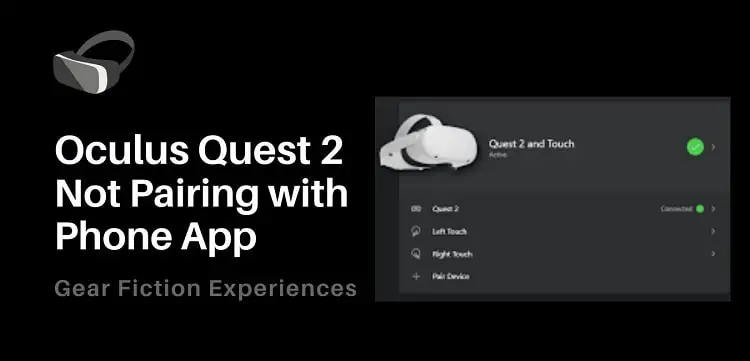
One of the most common questions surrounding Oculus Quest 2 is whether it can be played offline.
Although there is a very small chance you will be without WiFi with your headset in today’s world, let us still consider your two options.
In this article below, you will learn how to download games you can play offline.
A second option is to watch already downloaded movies, videos, and music from YouTube, Netflix, and other platforms.
Oculus Quest 2 Headset Pairing: 7 Easy Steps
1. Make sure your Oculus app is up-to-date
By keeping the Oculus app updated, many issues that VR gamers face can be resolved.
You can manually check the Oculus application library for recent updates. If you are using an Apple phone, you can do so through iOS, or if you are using an Android phone, you can find it in the Google Play store.
It is also possible to uninstall the Oculus App and reinstall it from the application library.
2. Change your wireless network or restart your router
Switching between networks to see which one will allow the pairing of your phone and Quest 2 headset could also help, especially if you use more than one wireless network to gain access to the web.
Quest 2 pairing issues can also be resolved by opening the webpage on your phone browser. If it loads slowly or does not load at all, you might want to restart your router.
Restarting your router can resolve connection problems and unexpected configuration issues.
If it still doesn’t work, contact your network service provider.
3. Verify Bluetooth access permissions
Pairing issues can also be resolved by manually permitting particular Bluetooth connections.
It might not even be a Bluetooth issue but rather a permission issue. If you don’t grant Bluetooth permission to pair with your headset, you may not be able to pair.
You can resolve this issue by following these steps since it is most prevalent among iPhone users:
- Head to the settings on your headset
- Locate the privacy settings
- Click on ‘Bluetooth setting’
- Give your Oculus app permission to use and transfer data with Bluetooth.
4. Make sure your Bluetooth and location are turned on
If you don’t turn on both Bluetooth and location, you won’t be able to pair your Oculus Quest 2 headset with your phone.
Turn on the defaulting option and restart pairing in this case.
5. Restart your headset and mobile device
If you’re having trouble pairing your Oculus Quest 2 headset, restarting it might help you. Before you stress yourself over the cause of the pairing difficulties, try restarting your headset. Here’s how to do it: press down the power button on your headset gently until a shutdown menu appears. From there, you can either choose to shut off the headset and restart it or use the reboot option to restart it.
Restarting your phone can also solve a lot of software issues (including Oculus pairing issues) and you can do this in two different ways. You can either choose to switch your phone off and switch it on while waiting for a few minutes in between. Or, you can just restart your phone. Either way, you just need to make sure that the issue is resolved.
After rebooting your devices, try pairing them together again and see if it works. If it doesn’t, there are still a few things that you can do.
6. Connect your headset and mobile phone to the same wireless network
Your Quest 2 headset and Phone App must be connected to the same wireless network in order to pair.
Ensure that your phone and headset are on the same page by following these steps:
- Go to the wireless settings on your phone to check the network it is connected to. Change it if it is not your preferred network option.
- Also head to the network settings on your headset and verify its network connection.
- If it is different from the network your phone is connected to, change it to the same network.
- You are good to go.
7. Pair the Oculus Quest 2 headset with a different phone or tablet
Your mobile device might not be compatible with your headset if you are experiencing pairing issues.
The only way you can be sure is to get an alternative device and pair your headset with it to determine where the problem is. Who knows? It might be the problem after all.
As long as you can pair your devices, there will be no loss of data. Furthermore, you won’t necessarily need the App after pairing, so there is nothing to worry about.
Lastly,
The simple ways to fix Oculus Pairing Issues aren’t so hard to comprehend, are they?
If the pairing issue doesn’t improve even after using all our simple recommended tricks, make sure your phone isn’t connected to anything else. While your mobile device is connected to another Bluetooth device, you won’t be able to pair it with your headset.
You might want to check your Oculus headset for hardware issues that could be causing the pairing problem if there is still no improvement.
Thank you for taking the time to read this. We hope you found it useful.

