Valve Index is a famous virtual reality headset among VR game lovers. Valve manufactured it, and the headset was officially released on June 28, 2019. Since then, the headset has become famous and widely loved by people. However, to connect valve index to laptop or PC, you need valve index DisplayPort or valve index USB-C. This article will discuss valve index DisplayPort, connecting valve index DisplayPort to USB-C, and other relevant information.
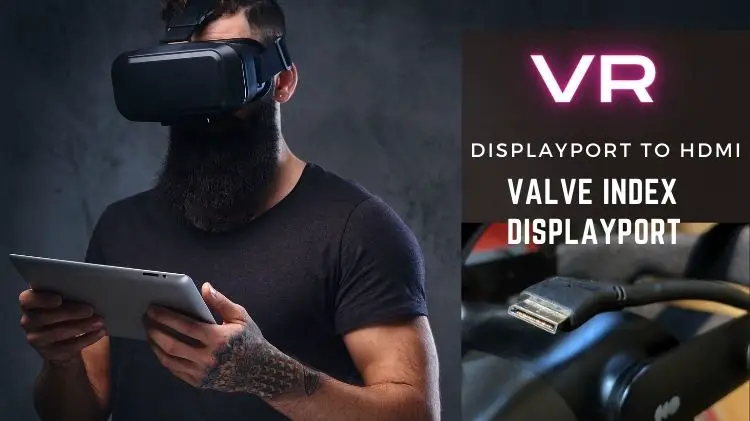
What is DisplayPort?
DisplayPort is a digital display interface developed to connect a video source to a screen like a computer monitor. DisplayPort can also carry audio, video, and other forms of data. Specific devices support DisplayPort. Most laptops and PCs usually have an HDMI port. However, DisplayPort is better than the HDMI port.
This is because DisplayPort 1.4 has a bandwidth of 32.4 Gbps. This bandwidth provides the more excellent resolution and frame rate potential. The main problem with the valve index is that it cannot connect to an HDMI port. So, if your laptop does not have DisplayPort, unfortunately, you cannot connect Valve Index VR headset to a PC.

Valve Index DisplayPort
Valve Index VR headset is among the few devices which support DisplayPort, and many laptops may not have DisplayPort. However, this is not a problem. Most graphic cards in a computer or PC have multiple Display Ports. If you have VR-ready laptops, then that’s even better.
However, remember that not many laptops are VR-ready. Valve Index with no DisplayPort is not yet made. That’s why if your Valve Index laptop DisplayPort is not available, then you are out of luck.
Valve Index DisplayPort to HDMI
Connecting Valve Index DisplayPort to HDMI is not yet practical. If you are looking for a way to connect Valve Index DisplayPort to HDMI, you are unfortunately making efforts in vain. Valve has stated that currently, there is no digital display device other than DisplayPort that has enough capacity to support the 1440p 80Hz signal of the headset.
Valve Index DisplayPort to USB-C
Not many laptops have DisplayPort or Mini DisplayPort. You are lucky if your computer is missing DisplayPort but has a USB type C port. You can connect Valve Index DisplayPort to the USB type C port of the laptop.
However, remember that a USB type C port is a connector, not a signal type port. If the USB-C port on your laptop only supports USB, you can’t connect valve index DisplayPort to it. To connect Valve Index DisplayPort to USB-C, your laptop USB-C port should support ‘DisplayPort Alt mode.’
USB-C DisplayPort adapters are available at famous retailers like Amazon or from brands like Cable matters. If your USB-C port is connected to a compatible GPU, you can use a USB-C DisplayPort adapter to connect your Valve Index headset to your PC.
Valve Index DisplayPort to Thunderbolt 3
If your laptop USB type C port does not support DisplayPort, then Thunderbolt 3 is your only option left. If your Thunderbolt 3 is compatible with DisplayPort, you can connect the Valve index VR headset to the computer.
To see if your Thunderbolt 3 is DisplayPort compatible, check for a lightning bolt symbol beside Thunderbolt 3 port. If Thunderbolt 3 is DisplayPort compatible, it will have a monitor icon or letters DP imprinted bedside it. However, to be sure, check your laptop’s spec sheet.
How to hook up Valve index DisplayPort to DisplayPort compatible laptop?

Before we discuss connecting the valve index to laptops or PCs, you should know certain things. First, make sure that your computer is VR-ready and can support DisplayPort. Remember that you cannot connect valve index DisplayPort to HDMI.
Run an official VR compatibility testing app on your computer. The app can be downloaded from the Steam store. Once you have confirmed that your PC is VR-ready, now it’s time to update your graphic cards to the latest versions. If you don’t have the latest version of graphic drivers, you may face various problems during your VR gaming.
Here is how you can hook up valve index DisplayPort to the laptop.
- Install and launch SteamVR on your computer by clicking the System button on the controller or by clicking the VR box on the upper right corner of the Steam client.
- Choose the play area for your VR gaming sessions.
- Make sure to choose the area free from obstacles and objects, including pets and kids.
- Your play area should be large enough to accommodate your stretched arms. When you outstretch your arms, they should not touch anything near you, including walls, ceilings, objects, or base stations. Please make sure there are no windows or stairs near you as they may pose harm, especially when you are in virtual reality.
- Valve recommended space for room-scale VR is at least 2m x 1.5m (6.5ft x 5ft) of free space. If you are going to use a standing-only or seated setup, you need less space.
- Now is the time to connect your Valve index VR headset. The valve index headset has three plugs. First, take the headset DisplayPort cord and plug it into the graphic card port. You may need an adapter for this purpose if you have a laptop.
- Take a USB cord from the headset and plug it into the USB 3.0 port of your computer.
- Lastly, plug your headset into a power outlet. Use headset power adapter for this purpose.
- Now is time to set your base station. For this purpose, make a mental note of how you want to set a base station. Because once set, you cannot move it because that will alter and distort its tracking.
- Remove the thin film from the front panel of the base station.
- Set base station on a stable surface with the front panel facing the play area.
- Plug your base station into a power outlet, and your Valve Index DisplayPort is connected to a monitor.
Finally,
Valve Index is among the few devices which use DisplayPort instead of HDMI. If you use the Valve index, you have to buy a valve index laptop DisplayPort. Valve index DisplayPort is compatible with USB-C port and Thunderbolt 3. However, you cannot connect the valve index DisplayPort to the HDMI port.

