Watching or playing something with an Oculus Quest can be of great experience. And sharing this joy with family and friends will make it more enjoyable. You can do it easily by connecting and casting an Meta/Oculus Quest to Roku TV.
If you have an Oculus Quest laying around and you want to share its joy with your family and friends, read our complete guide on how to cast an Oculus Quest to Roku TV and make your evenings memorable.
Cast Oculus Quest to Roku TV
If you have already tried to cast an Oculus Quest to Roku TV, you will probably know that it’s not quite easy, and there is no direct way or software to do it. In the next section, we have completely described the way to make the job easier, so continue reading.
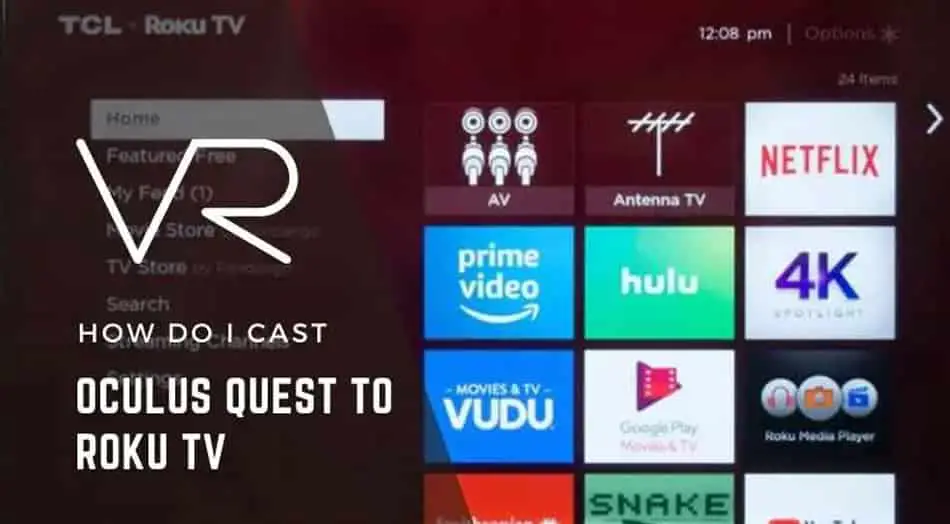
How to Cast Oculus Quest to Roku TV?
The procedure to cast oculus quest to Roku TV is:
- Cast your phone (Android or IOS) with the Oculus Quest headset.
- Mirror your phone screen to the Roku TV.
The casting process is quite easy, as we have described above. But if you don’t know how to perform above mentioned, steps continue reading the article.
How to cast the oculus quest on your phone?
Casting Oculus Quest to Roku TV is slightly complicated, but that’s not the case with any other type of TV. You can easily cast Oculus Quest to any other TV. So if you have a TV and Chromecast device, use these devices, connect Oculus Quest or quest 2 to your TV and enjoy your life.

If you do not have a Chromecast device, you don’t have to worry. You can still cast Oculus Quest or quest 2 to your Android phone and then mirror it to your Roku TV. In this section, we will discuss the complete procedure of casting an Meta/Oculus Quest on your phone.
The steps to cast Oculus Quest headset to phone are easy to understand. You simply have to select the ‘this phone’ option instead of any other options as a casting target. We will describe the complete process of casting but before we start, make sure that your phone and your quest headset are on the same wireless network. Here is the casting process:
- Open the Oculus app.
- There is a cast icon in the upper right-hand corner (next to the bell icon). Tap on this icon.
- Select the quest option.
- Go to the ‘cast to’ menu and opt for ‘this phone option.
- Tap start
Once you are done with this step successfully, now is the time to screen mirror your phone to Roku TV.
What is a Screen Mirror?
Screen mirror is a feature present in most phones. Screen mirror allows you to display your phone’s content on a nearby TV. This feature allows you to replicate (mirror) the same screen of your mobile phone on the TV screen wirelessly.
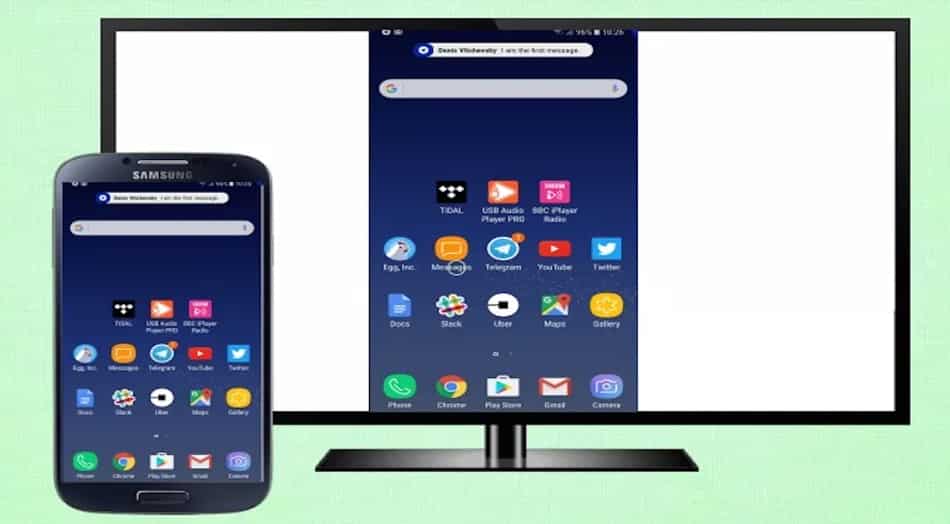
With the aid of screen mirroring, you can display web pages, videos, audio, music, games, and basically everything on a large screen or on the Roku TV screen. When you screen mirror your phone (already cast previously with Oculus Quest headset) with the Roku TV, you are basically casting Quest to the Roku TV.
How to Use Screen Mirroring?
Using a screen mirror is not difficult. First of all, enable the screen mirroring feature from your phone. The next step is to request a connection from the phone to your Roku TV screen. Now confirm the request. Once you have approved the request, the secure connection is established. Now you can monitor your mobile screen on the Roku TV screen. You can also control your Roku TV screen’s displayed content from your mobile phone.
Lastly,
Here comes the end of our guide on how to cast Oculus Quest to Roku TV screen. Although you can cast the Oculus Quest headset to any TV screen using Chromecast, unfortunately, that is not the case with Roku TV. You cannot directly cast oculus quest to Roku TV. You need an intermediate device to do this job. Read our complete article to understand the process of casting completely.
Related – Solve The Oculus Quest Chromecast Lag

