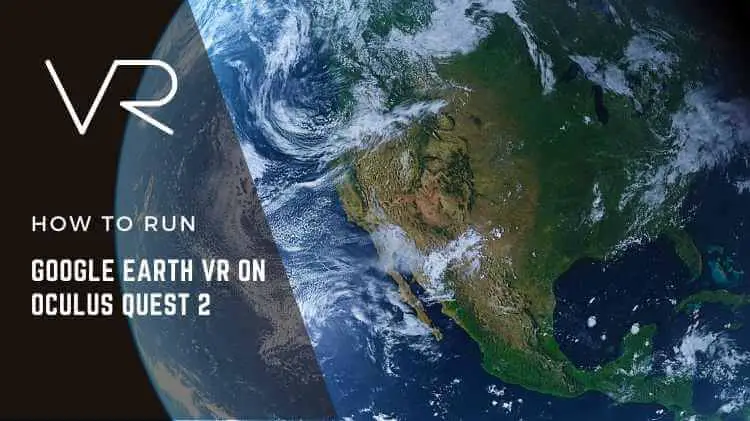
Google earth is the most well-known and commonly used Geographic information system software available. Google Earth launched Google Earth VR, with which you can enjoy the three-dimensional view of the earth. You can explore Street View of 85 countries right within Earth VR with virtual reality. All you need to do is to fly down closer to street level, check your controller to see if Street View is available and enter an immersive 360° photo.
If you have an oculus quest headset, then you must be wondering whether you can use this headset to enjoy the Google Earth VR. The truth is it is totally possible to run Google Earth VR on Oculus Quest or Quest 2. In this article, we will give all the information on how to do it. So, let’s get started.
How to Run Google Earth VR on Oculus Quest 2?
This section will describe the complete process of running Google Earth VR on Oculus Quest. But before start makes sure you have a high tech PC which should have a minimum of an Intel I5-4590, or AMD Ryzen 5 1500X, 8GB RAM or more (the more, the better), and Windows 10. If you have this PC, then let’s start.
Step 1: First of all, buy and install a virtual desktop on oculus quest or meta quest 2.
Step 2: Next step is downloading and running virtual desktop streamer on your high tech PC or laptop.
Step 3: Now download and install SideQuest on the PC or laptop. This step is very important because SideQuest is essential to run Google Earth VR on Oculus Quest. (Step 4 to Step 10 will be done in SideQuest)
Step 4: Now, you have to create organization by putting the oculus quest headset in developer mode. Visit “dashboard.oculus.com” to create an organization.
Step 5: Next, you need to install drivers in SideQuest. For this, you simply need to go to developer.oculus.com. This step is required if you are using windows. If you use MAC or any other software, skip this step.
Step 6: In this step, you have to enable developer mode and reboot your headset. For this, open the Oculus app on your smartphone or tablet. Go to settings and click on ‘Go headset”. Now navigate through settings and enable the developer mode. After enabling, you should reboot your headset so that you can see it on your device.
Step 7: Take a mobile USB cable instead of the cable link that comes with oculus quest and connect the USB cable to your PC or laptop. Once the cable is connected, allow USB debugging of your headset.
Step 8: Press the ON button of your headset and run it. You will see a pop up “allow USB debugging” on your quests screen. Select “always allow” from this computer box to prevent this pop-up every time you connect and press “OK”.
Step 9: Open your oculus app to disable unlock pattern. For this, you have to open the app, go to settings, go to quest, navigate to more settings options, click it, and then find and click the unlock pattern button.
Step 10: Next step is to connect the oculus quest headset to your PC or laptop. For this purpose, use type C or 3.0 cable.
Step 11: First, make sure that the oculus quest is successfully connected to SideQuest. Then on the PC and open the SideQuest in your PC. Download and launch the virtual desktop add on.
Step 12: Now open Steam. Buy and install Steam VR and Google Earth VR.
Step 13: Open virtual desktop on oculus quest.
Step 14: Press the menu button on the left oculus touch to open the menu of the virtual desktop. Once the menu is open, find the “launch Steam VR” option, click it, and launch the Steam VR.
Step 15: This is the final step. All you got to do is tap the menu button on the left oculus touch to open the Steam VR menu. From here, select and launch Google Earth VR, and you are ready to explore the earth on VR with the Oculus Quest headset.
Conclusion
Now you know the complete process of linking Steam VR to the Oculus headset and then running Google Earth VR through Steam. Follow our guide to enjoying the Google Earth VR without any problem.
Read More –

