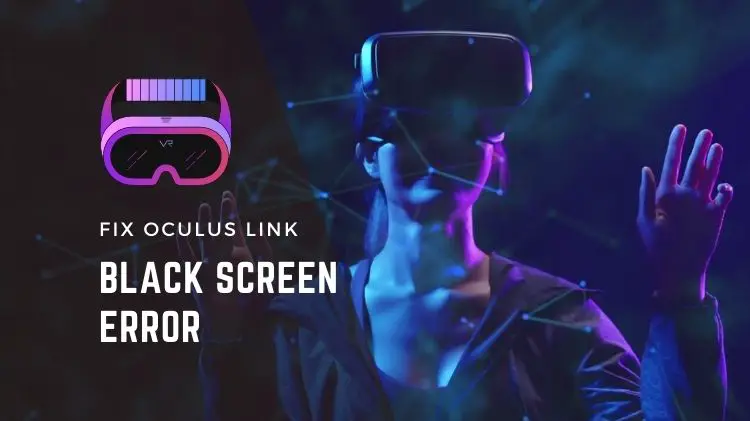
It is a tool that lets you play Oculus Rift content on Quest 2. However, users have encountered a variety of issues with Oculus Link, the most common being black screens before launching the game and during gameplay. The black screen error can be caused by a number of factors and eliminating these factors can fix it. This guide will explain why the problem occurs and how to fix it.
1. Make sure your device drivers are up to date
There are a number of reasons why Oculus Quest won’t load the home screen, including faulty, incompatible, or outdated device drivers. In order to enhance the overall performance of VR gaming, Oculus headsets require specific drivers. The first thing you should do when experiencing a black screen is to update your graphics, USB drivers, and any other device drivers.
The device driver can be updated manually or automatically in several ways. Alternatively, you can update the driver by visiting the manufacturer’s official website and downloading and installing the advanced drivers on your computer. On Windows 11/10, you can also manually install graphics drivers and other drivers via Device Manager, Windows Settings, etc.
For automatic driver updates, you must download and install third-party driver updater software. Such software detects outdated drivers on the system and updates them.
Let’s move forward to the next solution to fix the black screen after updating the drivers. If the black screen with Oculus Link persists, there must be another cause.
2. Adjust the resolution
A higher resolution that might be too much for your rig can also cause the black screen issue. Here’s how you can lower it.
- Remove the headset from your PC if you are using an Oculus Quest or Rift.
- You will find the Oculus installation folder at C:\Program Files\Oculus.
- Run OculusDebugTool.exe from the Support > Oculus-diagnostics folder.
- You should lower the Encode Resolution Width in the Oculus Debug Tool window.
- Plug your headset back into your system after restarting your headset and PC.
- See if the black screen disappears.
3. Disable the Public Test Channel
In essence, the Public Test Channel is a beta version of Oculus Link that the public can test. The Link will not work properly if you are enrolled in Public Test Channel. In addition, you might experience black screen problems with Oculus Quest 2 if you disable the Public Test Channel mode. To disable this mode, follow these steps:
- Install the Oculus Link software on your PC.
- The Beta tab can be found in the Settings section on the left panel.
- Toggle off the Public Test Channel now.
- Check that Oculus Link is working properly by restarting it.
4. Make use of a dedicated graphics card
Using an unreliable graphics card for your Oculus headset can also cause an Oculus quest black screen with audio. If you follow the steps below to configure the NVIDIA settings, you may still experience trouble using Oculus Link even if the connection is correct.
- Right-click anywhere on the desktop to open NVIDIA Control Panel.
- Select 3D settings and click Manage 3D settings.
- Select the Oculus app from the list in the newly opened window, and then select High-performance NVIDIA processor.
Check to see if the Oculus black screen with sound has been resolved.
5. Disable the overlay in-game
It is not harmful to try disabling the in-game overlay for a better experience. Here is how to do it on GeForce Experience.
- GeForce Experience is now open.
- Tap the cogwheel in the top right corner.
- In the General tab, toggle off the overlay function.
- Try restarting Oculus Link and the headset to see if the black screen disappears.
6. Run an SFC scan
Oculus can also be affected by missing or corrupt system files. To fix all the missing, damaged or corrupted system files, run a System File Checker (SFC) scan.
Follow these steps to run a System File Checker scan on Windows 11/10:
- Open the Command prompt with elevated privileges.
- Now, enter the following command in CMD: SFC /scannow
- Now, wait for them until the scan is complete, then check if the issue is fixed or not.
Hopefully, one of these ways will solve your Oculus Link black screen issue.
Read Extra:

