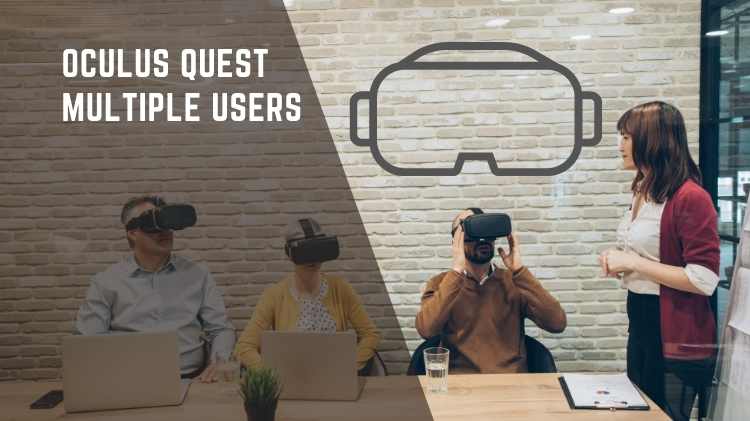
Quest 2 is a virtual reality headset from Meta / Oculus that lets you play games in three dimensions. Quest headsets can only be used by one person. Recently, Meta released a new feature that allows you to add multiple accounts to Quest 2.
An admin account (the original holder’s account) can add up to three additional accounts to the headset with Meta’s multi-user account feature. Only an admin account can add or remove accounts. Meta Quest now has a multi-account feature, so you can play with your friends and loved ones.
We will explain how to add multiple accounts to the oculus quest in this article.
Added Multi-User Support to Oculus Quest?
Adding multiple accounts to the Meta Quest headset is now possible. Meta introduced a new experimental feature that allows you to add friends or family members to your Oculus Quest. This is an experimental feature which is subject to removal or change at any time. If you don’t see this feature in your headset, it might not be available yet. How to add a second, third, or fourth account to Oculus Quest.
- Turn on Oculus Quest 2.
- Select the settings icon to open the settings menu.
- Navigate to the “experimental feature” option and select it.
- If you activate the “multiple accounts and library sharing” option, an option called “accounts” will appear in the settings menu.
- Click on the “Accounts” option.
- Please press OK to the device and app sharing notification on Oculus Quest or Meta Quest 2.
- Click on the add accounts button.
- You will receive a notification asking you to share your app. Select skip to prevent additional accounts from using your app. Select enable to allow additional accounts to use your app.
- Set up an unlock code on a device and secure your account by following all prompts.
- On the next screen, click Continue.
- Transfer your Oculus Quest 2 headset to the person who wants to add an account.
- In order to add his or her account to your quest headset, the individual will follow all the on-screen prompts, log into their Facebook account, and adjust the head fit and lens distance.
How Do Multiple Accounts Work on Quest 2?
Oculus Quest 2 now enables multiple users to add their accounts to the same headset with the introduction of multiple accounts. It was previously the case that if you shared your virtual reality headset with a friend, they had to log into your account to access it. It is not possible to add an account to another person’s headset. For each game purchase, the original account owner must be used. In addition, all high scores and game progress were saved to the administrator’s account as well.
Now that your friends and family can add their accounts to your headset, you can add their accounts to your headset as well as your own. In addition to the admin account, there is also the option of creating up to three secondary accounts that will have the option of playing the same game owned by the admin account as well. Additionally, other accounts will be able to purchase games, customize the VR experience, save high scores, and integrate their social progress. They will also be able to
You should keep in mind that only an admin account can share its purchased games and apps with additional accounts, and a secondary account holder cannot. Any game or app purchased by a secondary account holder is only accessible and enjoyed by that account holder.
Admins can add or remove secondary accounts at any time. However, if you perform a factory reset, no one can delete the admin account.
Conclusion
It has become increasingly common for many people to share their virtual reality experiences with their friends and family members as a result of the introduction of multi-user VR headsets. Read our guide to learn how to add multiple accounts to your quest and how to use them.
Read Extra:
