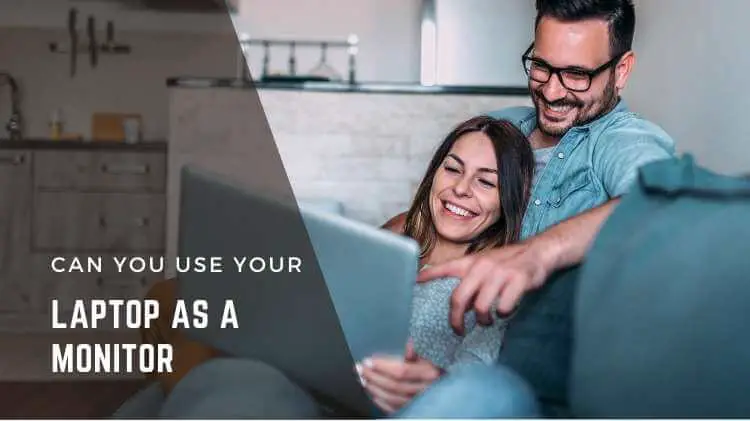
A lot of people want to know if they can use their laptops as monitors for a variety of reasons. A laptop’s screen can be too small if you use it for work, gaming, studying, or creative projects. Fortunately, you can make your laptop a monitor by making some simple adjustments in the settings menu. Extend your laptop screen to an external monitor by making some adjustments in the settings menu.
This article provides an overview of how to use your laptop as a second monitor. We will also discuss how to use your laptop to monitor your desktop computer. Before starting the process, ensure you have a display cable. Read our guide on setting up your laptop as a monitor after you have collected all these products. You may need HDMI, DisplayPort, or mini-DisplayPort cables.

On Windows, How To Use A Laptop As A Monitor
We will first discuss how to set up a laptop as a monitor on Windows. Here are the steps:
- Open your device and navigate to the left end of your taskbar. The taskbar will be located at the bottom of the screen. Click on the start button. You can also tap on the Windows key to open the main menu.
- The settings are located on the left side of the main menu.
- Click the ‘display’ option in the top left corner.
- As soon as you plug in the display cable, you will see numbered rectangles that indicate the connected and existing displays.
- The above-mentioned options are not visible if your cable is not connected. If the issue persists, click “detect” to make your device find displays.
- Select “extend these displays” from the “multiple displays” section.
- You can rearrange displays according to your preference if you get confused between multiple displays. Select identify to display corresponding numbers on each display.
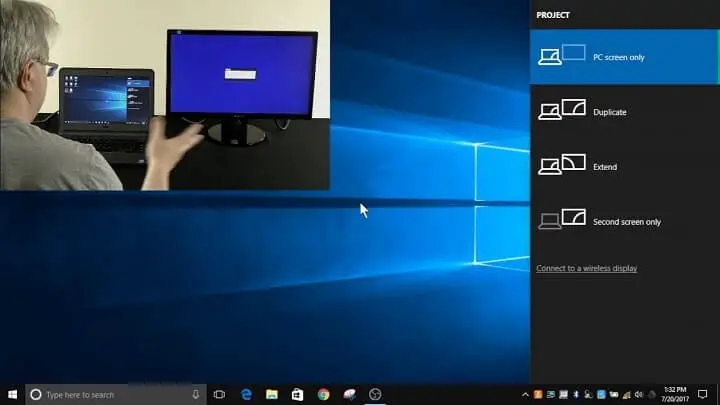
The Best Way to Extend Your Laptop Display on Windows
Following are the steps you need to take in this scenario:
- Press the Apple menu button in the taskbar at the top left of your screen.
- To open the settings, select ‘system preferences.
- To open a new window, click on the “Display” option in the bottom left corner.
- The display cable should now be successfully plugged in. Select the ‘arrangement tab’ from the menu.
- Now you can see blue rectangles indicating your connected and existing displays. The main display has a white tab.
- To arrange the displays, drag the rectangles according to your preferences.

Using a laptop as a PC monitor
- On your laptop, navigate to the taskbar at the bottom of the screen and click on the ‘start’ button.
- Open the settings menu by selecting the settings icon in the displayed main menu.
- Click on ‘projecting to this PC’ from the list of options.
- Connect your laptop to your desktop PC and change the “always off” setting to “available everywhere on secure networks”. Set a pin if you wish.
- You can find the ‘action center’ icon in the bottom right corner of the desktop screen. Then click on ‘connect’ and wait until your laptop appears on the screen. Once you see your laptop, select it.
- Turn on your laptop again. You’ll see a connection request. Accept it. If you set the pin previously, you’ll need to type it again.
- From the desktop device’s right-click menu, select desktop settings. Select ‘Extend desktop to this display from the display menu. Now rearrange the display options as desired.
Our guide will help you set up your laptop as a monitor if you are wondering whether you can use it as a monitor.
Read More:

